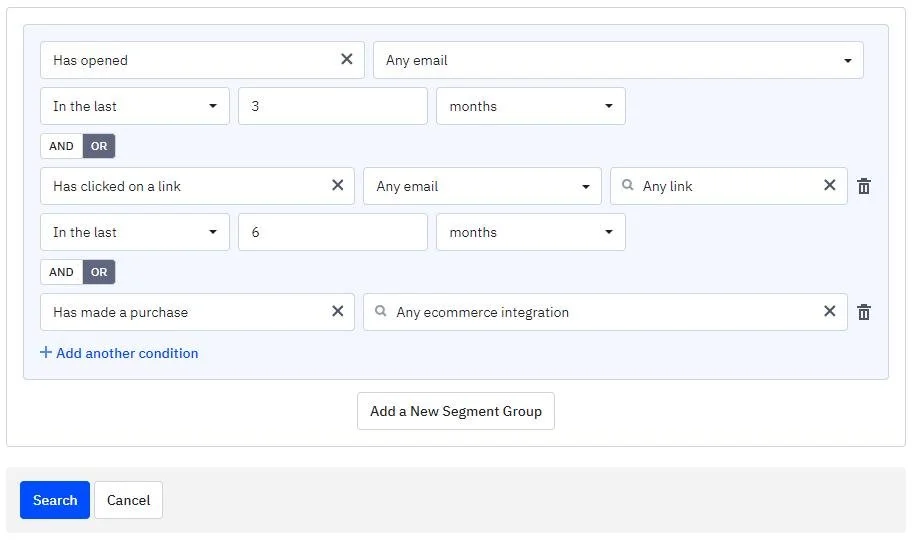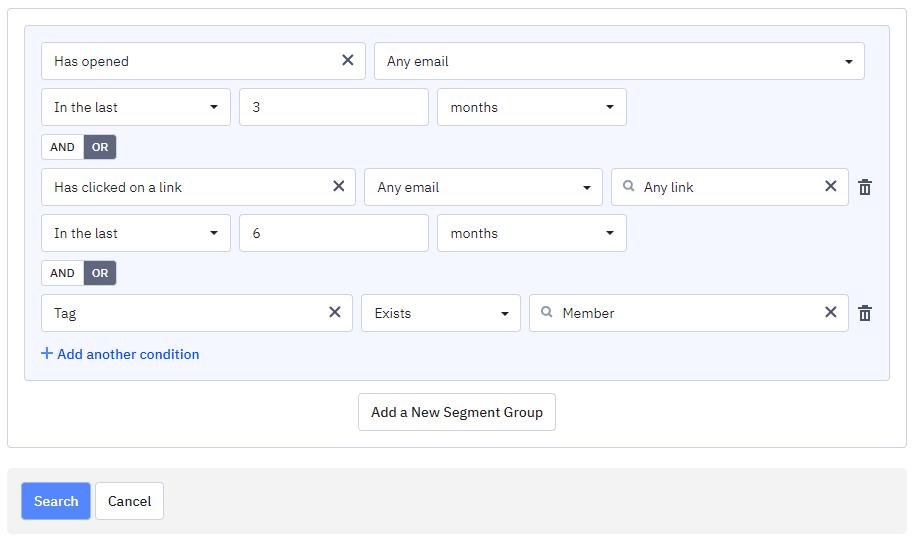How to send to a clean, engaged segment in ActiveCampaign (without automation)
Maybe you’ve read that for email marketing best practices, you should “clean your list”, and “send to engaged subscribers”.
Or maybe you’ve read that ActiveCampaign recommends setting up “Engagement Tagging” automations, but never quite figured out how to use them properly.
Sending campaigns to engaged users is an important part of a healthy email list (especially if your list is more than 2 years old), but with ActiveCampaign, this has historically required setting up automations that are neither simple nor flexible.
However, recently, ActiveCampaign has vastly simplified this process, so I’m going to cover:
why you should use an engaged segment
how to create an engaged segment in ActiveCampaign (without using engagement tagging automations)
(Also, here’s the link to my calendar in case you’re looking for an ActiveCampaign expert to help you with deliverability)
Why you should send to an engaged segment
Think about it like this: as your list ages, it accumulates dead weight - subscribers who aren’t interested in your offerings anymore, but haven’t unsubscribed. These people are highly unlikely to engage with (open/click) your emails, and continuing to send unopened emails is a small red flag to inboxes like Gmail and Outlook.
To counteract this, I recommend sending most of your emails to the portion of subscribers who are engaging with you - the aforementioned “engaged segment”.
Typically, this segment will include anyone who “has opened any email in the last 90 days”, or “has clicked any email in the last 180 days”, or “has purchased in the last year”. These are subscribers who have taken action to show that they are interested in what you’re sending.
Now, sending to an engaged segment will lower the number of people you send to, which I know can be an uncomfortable prospect (as it has been for many of my clients). But, you will see open and click rates increase, and this will have positive effects on your email deliverability over the long term (i.e. how much your emails are trusted, and thus how likely they are to avoid spam).
This doesn’t mean you can never send to “un”-engaged contacts - I still recommend sending major announcements and promotions to your entire list. But for your more regular emails, stick to the engaged segment. So your email schedule might look like this:
Regular email - send to Engaged segment
Regular email - send to Engaged segment
Regular email - send to Engaged segment
Black Friday promo! - send to Entire list
Regular email - send to Engaged segment
How to create an engaged segment in ActiveCampaign
As I mentioned above, previously, ActiveCampaign users had to set up “Engagement Tagging” automations to build an engaged segment. But recently, ActiveCampaign has added this functionality directly into their segment builder.
To build and use an engaged segment, you’ll need to use ActiveCampaign’s segment builder. I’ve already created a guide on how to use the builder - you can use the guide together with the info below to create your own engaged segment.
A basic engaged segment typically includes contacts who have recently opened, or clicked a link, in one of your emails.
In the ActiveCampaign segment builder, it looks like this:
Notice that the timeframe is longer for clicks than opens. This is because someone who clicks a link in an email is generally considered “more engaged” than if they had just opened the email (and not clicked anything).
Also, you can change these conditions to your preferences. For example, if you only send one email per month, you might like to double these timeframes (6 months for opens and 12 months for clicks), since you send relatively infrequently.
Optional: include recently created contacts
You might have noticed that the segment above doesn’t account for new subscribers. Someone who has just signed up may not have had a chance to even receive any of your emails, let alone open or click them. This is especially important if you don’t have a welcome series set up (although if that’s the case, I highly recommend setting up a welcome series before you start using an engaged segment).
The reason I made it optional, is that it’s a little bit more cumbersome to include recently created subscribers in ActiveCampaign (keep reading to find out why).
Here’s what the segment looks like when you include recent subscribers:
Note that the segment is the same as above, but also includes anyone whose “Date Created” is after 12/28/2023, which as of the writing of this post, is 6 months ago. This condition gives contacts a chance to receive a bunch of emails before you include/exclude them based on engagement.
Also note that the “Date Created” condition does not have the “In the last” option, and requires a specific date. This means that over time, you will need to keep updating this condition to a later date, otherwise you will keep older and older contacts in the engaged segment (which eventually defeats the purpose of using it in the first place).
Optional: Include purchasers, members, or any other VIP contact
Your subscriber list may have other ways that they indicate how engaged they are. Or, you may just want to make sure that certain people are always included in your campaigns. For example, one of my clients wanted to ensure that their paid members were always sent emails, no matter if they were engaged or not.
Here are some examples of how you can include these subscribers in your engaged segment:
This segment includes anyone who has ever made a purchase. Note that like the “Date Created” option above, you cannot define a timeframe of when someone has made a purchase.
This segment includes anyone tagged “Member”. Note that you will need to have systems in place to add/remove tags to your members in ActiveCampaign.
This segment includes anyone in the Welcome Series automation - so is an alternative method for including new subscribers, or other subscribers that are engaged with you in a specific way.
Useful links
ActiveCampaign’s guide to better email deliverability
My guide on how to create a segment and use it to send a campaign
Oh and here’s the link to my calendar again in case you’re looking for an ActiveCampaign specialist for setting up engaged segments, or anything else email marketing!